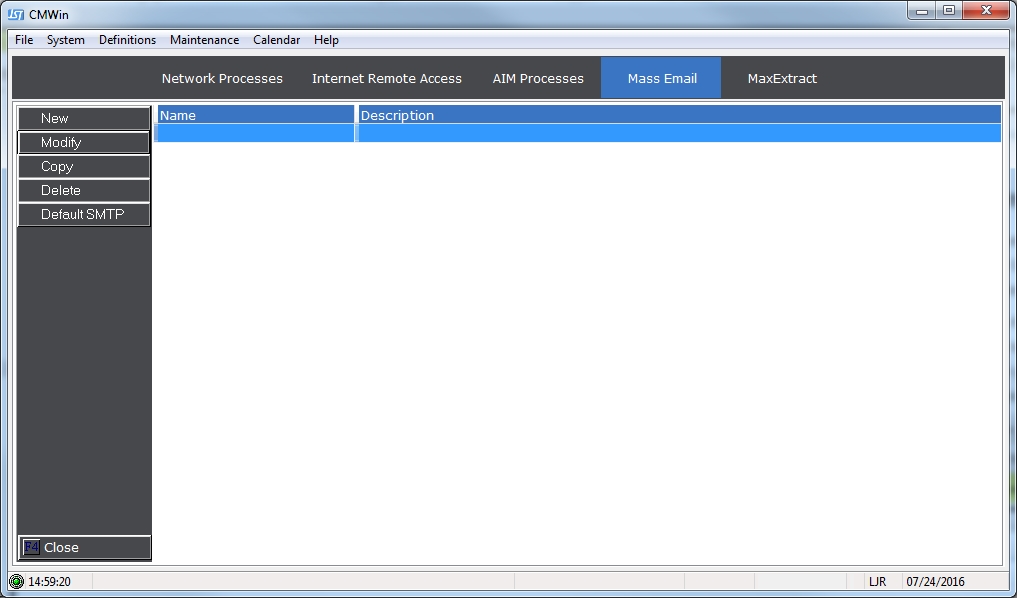
This feature will allow you to attach CollectMax images to emails mass email templates. When the emails are sent, if the select image is attached to the account, it will be attached to the email.
Note: This is a Version 10 Feature and requires the Document Management Module. For information on obtaining Version 10 and/or the Document Management module, please contact the Sales Department.
From the Main Screen in CollectMax, click the Interfaces button and then select the Mass Email tab.
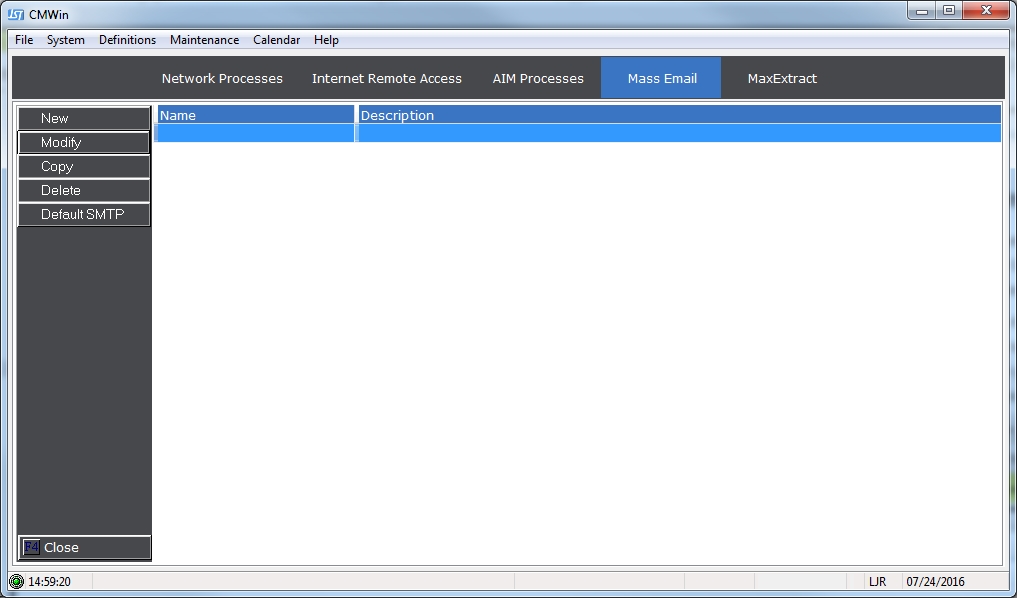
Select fan existing template, click and click the modify button.
See Mass Email for information on how to setup an email template.

Click the Template tab,
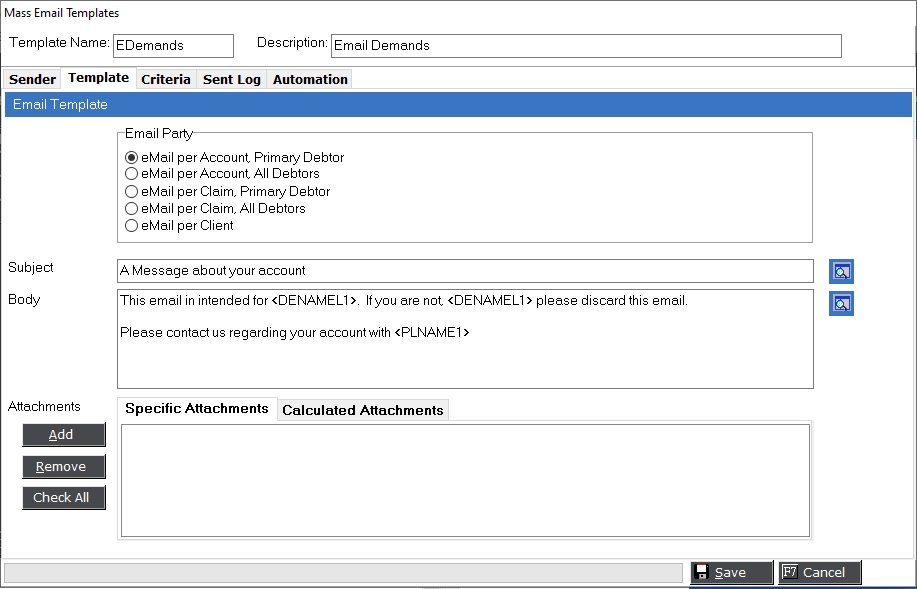
In the Attachments section, select the new Calculated Attachment tab.

Click the Modify button to display the Image Type Selection Screen.
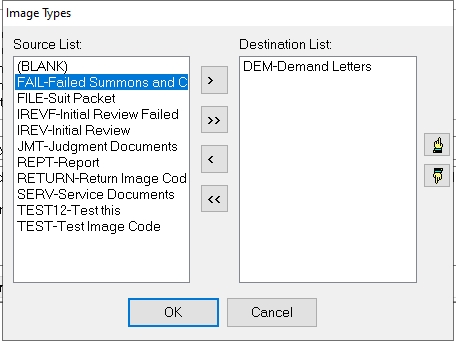
Select the Image Type of the images you want to attach to the emails. Select and use the arrow to move to the Destination List. To Remove from the Destination list, select and use the error to the Source List. To change the order of attachments, select and use the up and down pointers.
Click the OK button.
Once select the Attachment Section will be updated to include the image type(s) with options.

Select to include All images of that type, the image with the oldest date of that type or the image with the newest date of that type attached to the account with the email being sent.
Click the save button to update the Template.